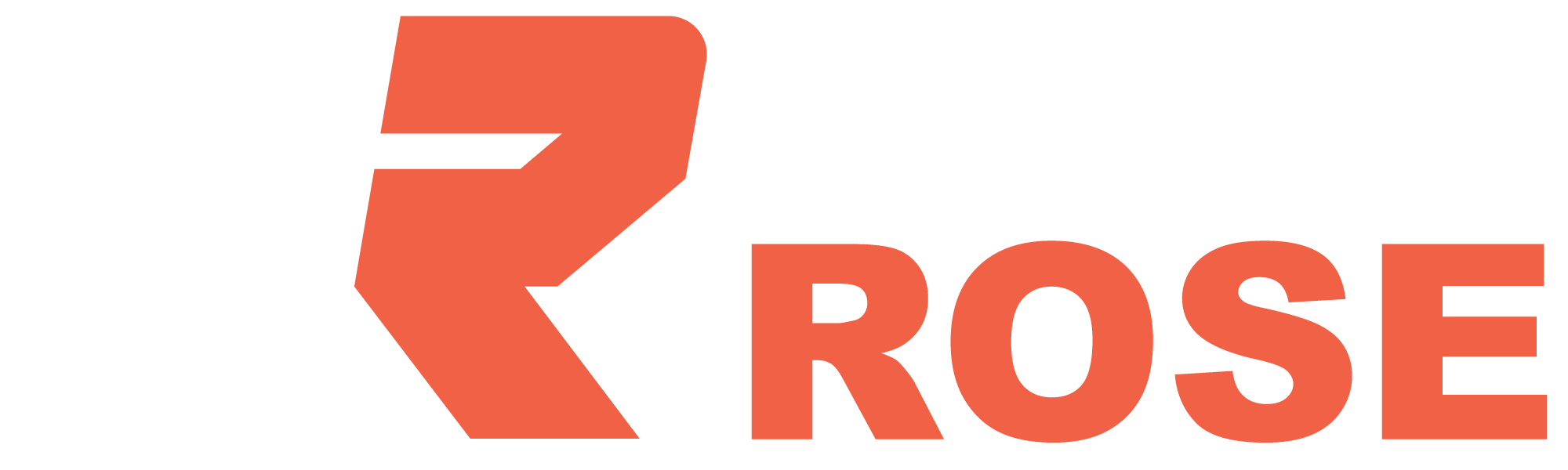Microsoft 365: Key Tools for Personal Productivity and Collaboration MKTP365
- Course Code : MKTP365
- Duration : 4 Days
- Price : 2,472 GBP
- Level: Foundation
- Language: English
Course Content
This Microsoft Office 365 productivity training course focuses on the collaborative benefits of Office 365—a cloud-based service providing access to desktop applications, mobile apps, and browser-based versions of Microsoft Outlook, Office, SharePoint, OneDrive, and Teams—available anywhere with an internet connection. Learn to connect, edit documents in real-time, share files, and video conference with remote employees using your browser, phone, or computer.
Delivery Method
In-Person
Online
Have questions about this course?
Benefits
In this course, you will learn to:
Increase productivity by applying best practice configurations with Microsoft Outlook.
Efficiently manage large quantities of emails, appointments, and shared calendars.
Use OneDrive to securely store and access files, images, or presentations anywhere with internet access.
Use a digital notebook to collate text, images, videos, and handwritten notes in OneNote.
Collaborate with colleagues using SharePoint with real-time document updates.
Enable mobile access to business data and automate processes using Power Apps and Power Automate.
Collaborate inside and outside your organization via chat and voice or video calls using Yammer and Microsoft Teams.
Prerequisites
- None
Course Outline
Module 1 - Module 7
Module 1: Office 365: What, Why, Where, When and How?
Desktop, web, and mobile access
Core applications and services
Best use of Office 365 Plans
Office 365 administration
Module 2: Personal Information Management
Outlook Everywhere
Desktop, Web, or Mobile: Which to use?
Manage your time and focus with Outlook
Calendar: Plan your day
Tasks: Review and prioritize
Mail: Tips to manage the overwhelm
Module 3: OneDrive: Personal Document Management
Access documents from anywhere, anytime
Automatically synchronize files
Office applications: Desktop, web, and mobile
Create and update documents in OneDrive
Collate digital notes in OneNote
Module 4: SharePoint: Document and Information Management
SharePoint structure and management
Building a modern intranet with hub sites
Team sites vs. Communication sites
Creating custom lists vs. list templates
Module 5: Build Mobile and Web Business Apps with Power Apps
Types of apps you can build
Who can build them?
Requirements
Module 6: Automating Business Processes with Power Automate
Building blocks of a Flow
Events
Actions
Conditions
Module 7: Microsoft Teams: Intelligent Collaboration and Communication
What is Microsoft Teams?
Scheduling and managing video meetings
Creating a Team
Adding members to a team
Adding channels and tabs
Using @mentions, notifications, and checking activity
Teams best practices